iNDS Emulator | Play Nintendo Games on iPhone/iPad
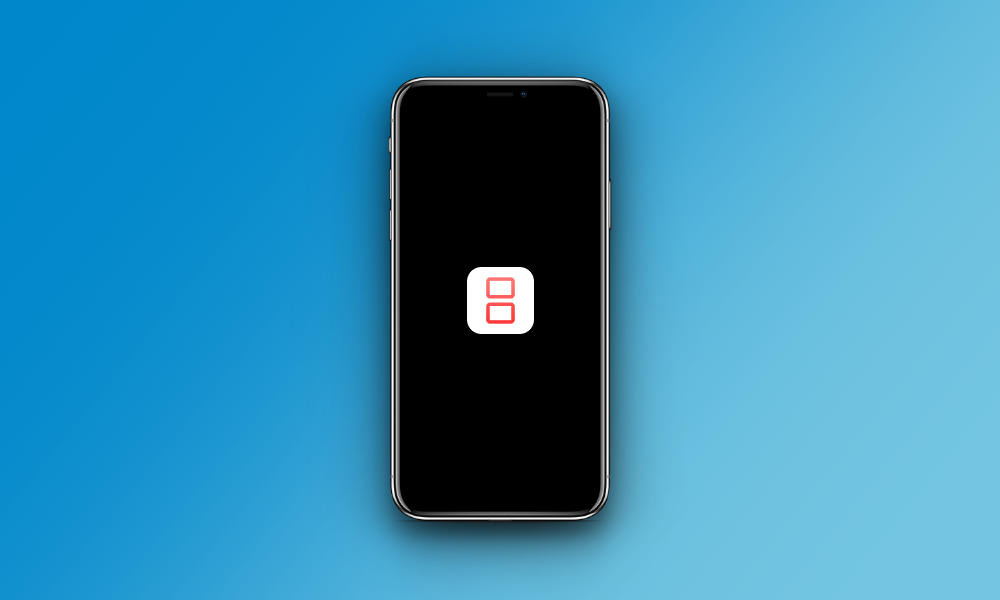
Games emulators are incredibly popular, and you can download one or two from the iOS app store. But these emulator apps don’t do everything they say they do and it is quite surprising that Apple allowed them in, given that they don’t support console gaming natively. The best way to install fully-featured games emulators used to be to jailbreak first, but now you don’t need to. An app called iNDS has been released, and it doesn’t rely on Cydia to work. It provides users with the ability to play Nintendo games right there on their iPhone or iPad, and it is packed with cool features, not to mention completely free.
How to Download iNDS:
Obviously, you can’t get iNDS from the official app store; given what it offers, Apple won’t ever agree to it. The best way to install iNDS on your device is to install TweakBox first, an unofficial app installer that offers thousands of apps and games, including many that have been modified with other features.
Here’s how to get it:
- Download TweakBox app directly to your iPhone or iPad
- Launch it using the icon on your home page
- Tap on Apps and search for iNDS emulator
- Tap it, and follow the installation instructions on the screen
- When the icon is loaded, the installation has finished.
App Features:
iNDS is full of useful features and is one of the very best emulator apps on offer without needing to jailbreak first:
- Free to download
- Cydia not required
- Works on all iOS firmware up to iOS 12
- Includes handy search features, giving you a quick way to find your games
- Auto-save features
- Dropbox support – easily recovery games if they crash
- Man in-app customization options
- Choose from thousands of Nintendo games
- Loads more features
How to Fix Untrusted Developer Error
When you use TweakBox and iNDS for the first time, or any other app or game you download from TweakBox, you will be stopped by an Untrusted Developer error. This is Apple’s way of telling you that the app is not official and the developer is unknown to them; unless you resolve this, you cannot use the app. Luckily, it’s easy to resolve so, when you see the error, note the name of the developer – it will be different for each app:
- Now open your iOS Settings app and tap on General
- Open Profiles and Device Management and you will see all the installed apps on your device
- Find and tap on the developer’s name from the error message
- Tap on the Trust button and shut down Settings
- Try the app again, and you should find it works.
Stop iNDS Cashing
It’s no secret that Apple doesn’t like you to use unofficial content like iNDS or TweakBox, and they will all they can to prevent you from using them. Because these apps are built using expired app certificates, Apple will regularly revoke them. While the developers try to do all they can to keep these certificates updated, sometimes Apple will get there first. While you could reinstall the apps, it will just keep on happening unless you do something to stop it – that something is using a recommended VPN, hiding the app certificates and preventing Apple from revoking it.
Is It Safe?
Both iNDS and TweakBox are safe to use, with both sets of developers working hard to ensure their app is secure and free of malware, virus, or anything else that could damage your data or device. SSL encryption is used to secure the apps, and neither requires you to jailbreak; thus, your iOS device is not left open to external threats. This also means that, should you have any warranty on your device, it will not be voided by using any of these unofficial apps.
How to Delete iNDS
Should you not get on with iNDS or find it doesn’t offer what you want, deleting it is simple:
- Open Settings > General
- Tap on Profiles and find iNDS
- Tap it and tap on Delete Profile
- Tap Delete to confirm and close Settings – iNDS will be removed
iNDS is one of the few emulator apps that don’t require a jailbreak to work. Free to download, it is worth trying so give it a go and see if your favorite games are available.
- Previous article
- Next article
- iNDS Emulator | Play Nintendo Games on iPhone/iPad
- iNDS Emulator | Play Nintendo Games on iPhone/iPad